While filters using search condition are very useful, there is a risk of accidentally salvaging items you have acquired if you use them without understanding them well.
Please use it at your own risk with a full understanding of how to use it. Please note that we cannot be held responsible for any item loss due to misconfiguration that is not caused by app bugs.
This explanation is intended for use with v1.0.5 or later, which introduces the search condition item filter.
Basic
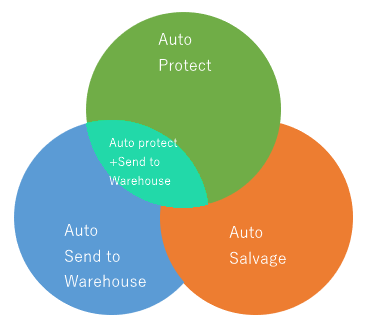
The priority of item processing using the item filter can basically be explained by this diagram.
- Items that have been auto-protected will be excluded from auto-salvage.
- Auto-protected and auto-warehousing can be specified at the same time and will be applied simultaneously.
- If an item is both auto-salvage and auto-warehousing, the auto-salvage will take priority.
Combined item type specification and search condition specification

There are 2 ways to specify an item filter.
- Specify directly for each item type
- Specify against search conditions
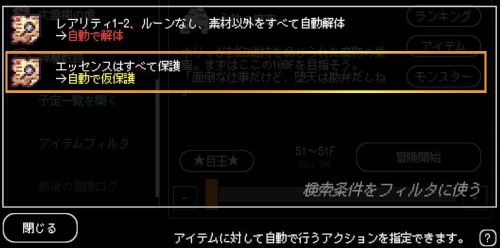
[ Specify directly for each item type ]
If you specify an item type as an individual item filter, then only those items that are “normal” will be the target of the specified action.
Specifically, “High queality items,” “Completed items,” “essences,” etc. will not be the target of the action.
The automatic settings for individual items are set for each play data. (For example, you may designate daggers as auto-salvaged for Play Data A, and auto-protected for Play Data B.)
[ Specify against search conditions ]
When you specify a search condition, all items that match that condition will be targeted.
You can use search condition to target non-normal items and essences for automatic actions.
Search conditions are stored on an account data, but the automatic settings for each search condition are set for each play data. (For example, the same search condition can be set to auto-salvage for Play Data A and auto-protected for Play Data B.)
If you specify both the item type and the search condition, both will be used as automatic action conditions.
FAQ
- First, specify the target item types individually as “Auto-salvage”.
- Create a search condition in the item management screen, and specify “Filter: Auto-salvage” as the search condition. (When this filter setting is specified, the item types individually designated as “Auto-salvage” will be chosen.)
Also, all item states should be specified. (Check from “normal” to “broken”) - Specify this search condition as “Auto-salvage”.

With this setting, normal items are first targeted for disassembly among the items specified for “Auto-salvage”, and then other items are specified for disassembly according to the search conditions.
Please note: Automatic settings for individual items are set by play data. If different auto-salvage item types are specified for each play data, different targets will be specified for salvaging even if the same search condition is used across play data.
Each essence is categorized into the following search condition targets.
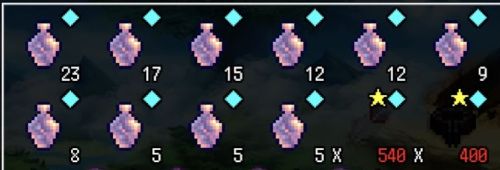
In case of ability essenses:
- Level 1-
- Number of abilities 1-
- Rarity 1-1
- Equipment Position = Other
- No rune
- Mixed
- Normal
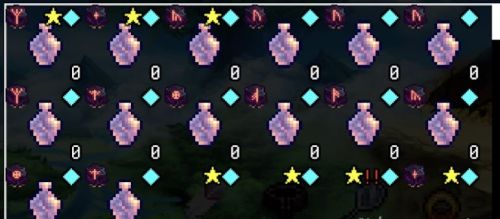
In case of rune essenses:
- Level 0-0
- Number of abilities 0-0
- Rarity 1-1
- Equipment Position = Other
- With Rune
- Mixed
- Normal
Go to “Utility Settings” in the Settings screen and enable “Salvage automatically when returning from the adventure”.

As of v1.0.5, such a designation is not possible.
Please exclude the item from disassembly by designating it as protected.



